How to do webscraping with python selenium pt2
• • ☕️ 2 min readHow to do webscraping with python selenium pt2
Scraping is an easier form of programming:
In normal programming tasks, you have an end goal you want to achieve and you build a logical flow that would achieve that end goal. For example you have a button that you want to trigger some action when it’s clicked, and you have to thread your way through the language api, and use the language’s constructs to make that happen.
In scraping however it’s slightly easier.
A big part of scraping is targeting selectors, and this process if somewhat mechanical, and we’ll encounter it as soon as we start web scraping.
Recap from last post:
continuing from the last post we setup the environment to be able to run selenium with python binding
this time we’ll see how we can automate the process of logging into instagram with selenium.
Opening a page with selenium
the following python lines opens the login page of instagram:
import selenium.webdriver as webdriver
driver = webdriver.Chrome(executable_path = PATH_TO_YOUR_CHROMEDRIVER)
driver.get('https://www.instagram.com/accounts/login/')
After running the previous commands, chromedriver should open the login page to instagram.
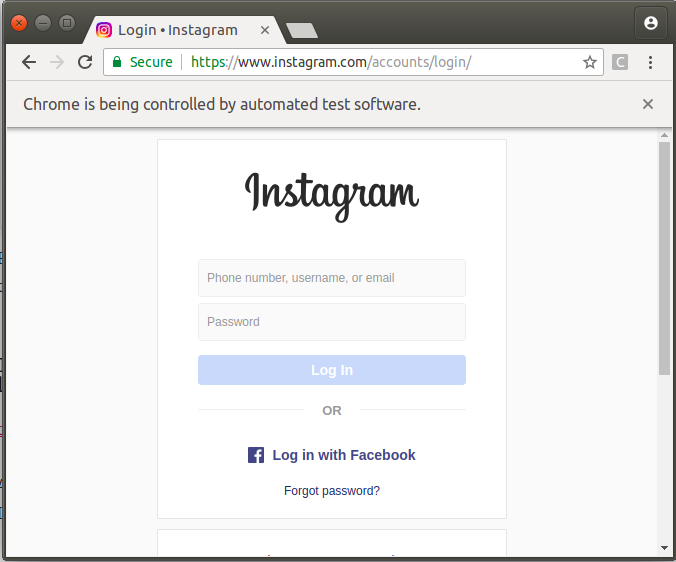
Targeting the selectors
Next step is to target the username and password inputs to input the login info. how to go about that?
We have to remember that everything we see on the page is an HTML Element.
we can inspect the element we want to target by opening Chrome Dev Tools by Clicking F12.
and this View should then open:
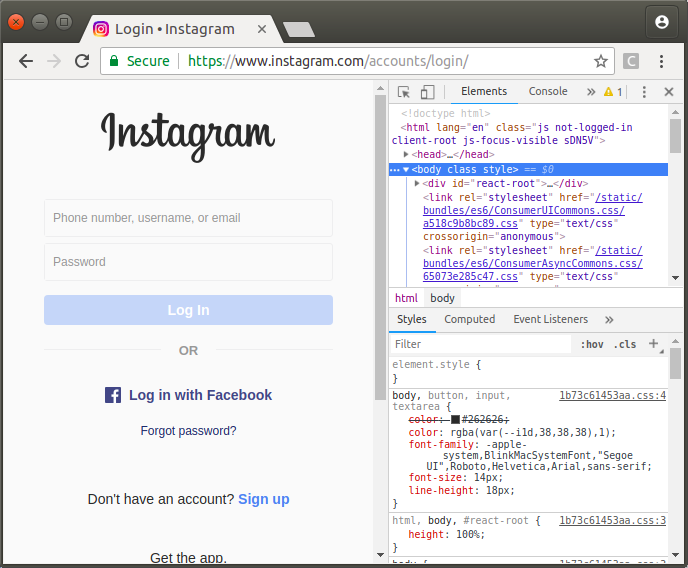
The previous window we just opened is very important, and you should get comfortable using it.
things we can do from this window is things like: copy the CSS selector, copy the xpath of the element and much more.
Now to remind ourselves the end goal is to send our id and password from python to the input fields in the chromedriver. to achieve that with following code:
import selenium.webdriver as webdriver
driver = webdriver.Chrome(executable_path = PATH_TO_YOUR_CHROMEDRIVER)
driver.get('https://www.instagram.com/accounts/login/')
all_input_elements = driver.find_elements_by_css_selector('input')
all_input_elements[0].send_keys('USERNAME')
all_input_elements[1].send_keys('PASSWORD')
that’s great progress so far! we’ve managed to control a browser through python, and we almost logged into instagram. what remains is clicking the highlighted button in the next image, and that’s what we’ll do in the next part of this series.
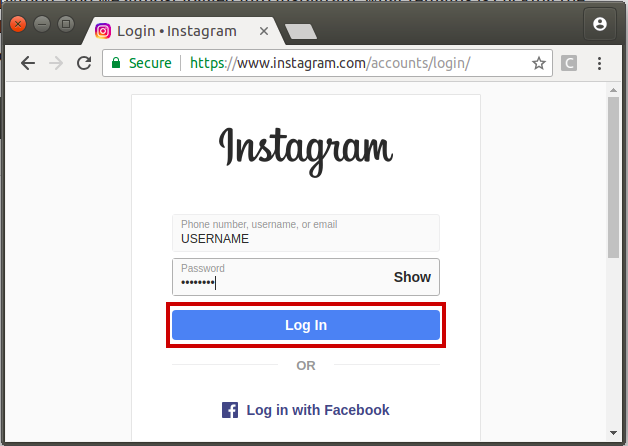
Stay Tuned…